Charts, in a blink of an eye
The picture says more than 1000 words! Charts are an indispensable part of Excel reports with the goal of graphically displaying data and highlighting business trends. Recently, Excel knows that and, based on the given data, it proposes several types of reports that reflects them in the best way. Also, a user in the All Charts group can see all the offered report types and some of them use to create a new or modify an existing chart.
The fastest way to create a chart is to first select data, preferably with the names that define them more closely, and then press the F11 key. With this command, based on the selected data, Excel makes a chart and inserts it as a new worksheet. Another way to design it is to select some of the options for creating a chart based on the type (lines, tapes, columns, pies, etc.) from the Insert ribbon, and the Recommended Charts option. Starting this option opens a dialog window that analyzes the data on which the chart is drawn, so it suggests several types of charts in the same tab. By choosing the desired type, the chart is selected; otherwise, by clicking on the All Charts tab, there are some other types of features that can be used by the user to choose which one is best suited to the data. The charts created in this way are created in the worksheet, and by clicking the Move Chart option in the Design ribbon, the user can move them to another position in the same sheet or a separate worksheet.
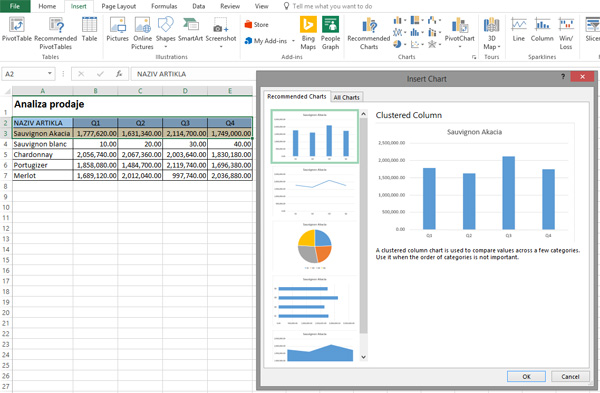
Sometimes it happens that the column with data is separate from the column that describes them. In this case, we make the selection by first selecting the data; then, while holding the CTRL key, we select the description fields column, and then proceed with the process of creating a chart.
When we make a chart, if we select more columns of data, it is said that it has several series. Such charts are suitable for presenting business in different quarters, years, according to manufacturers or some other summarized criteria.
