Even newer slicers
If you want to allow the user to filter a report or one of its parts, you can do so by adding a Slicer visual. Traditional slicers are just fine, New Slicer visual has brought some additional improvements, and recently three new, similar visualizations have appeared, which can improve the quality of your reports. Let’s see what it’s all about.
We have imported into the model and linked two tables that contain data about items and transactions. A bar chart visual has been added to the report that shows the quantities sold in relation to the manufacturer. A new visual can be added by selecting it from the Build menu or from the slider palette located in the Insert ribbon. In addition to the icon that indicates the traditional slider, there are also several that indicate newer variants. You will recognize them by the fact that they have a lightning mark on their icon.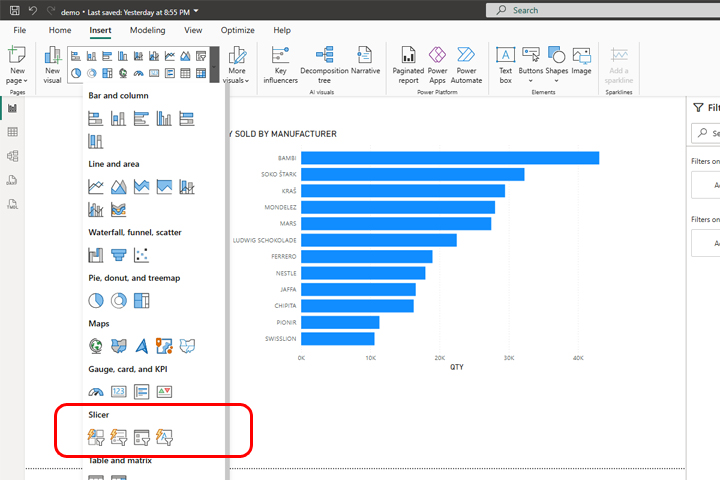
By clicking on the first icon, we add the Button Slicer. In the Value field, we will add a dimension KLASIFIKACIJA (CLASSIFICATION)…
Now we can format the slicer to give it the desired look. We can determine its size, position, add a border and shadow, an image, determine whether it is possible to select one or more values in it, add an icon for selection… Essentially, we got a slicer in which the values are represented by buttons, and by clicking on one of them, the report is filtered.
Let’s change the visual to List Slicer by clicking on the appropriate icon in the palette. Again, we filter based on the KLASIFIKACIJA (CLASSIFICATION) dimension, and now the values are displayed in the form of a list. There are many ways in which we can format each of the items within the list, starting with the shape of the button that represents it, the box, the shadow, the background, the spacing…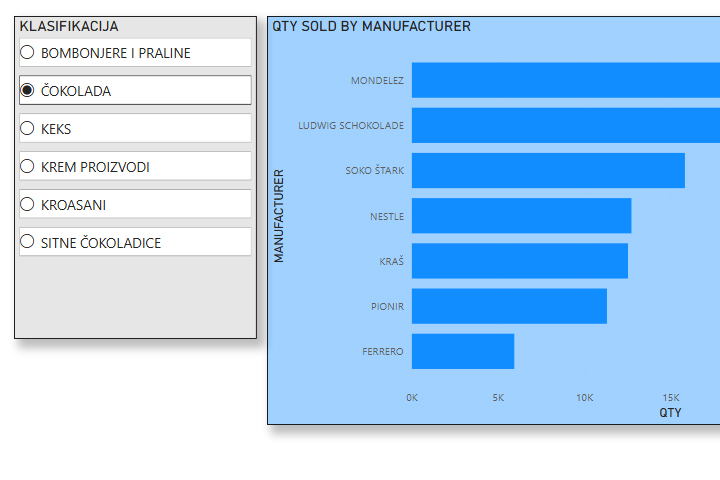
Finally, select the Text Slicer. This time, we’re going to create a slicer based on the dimension of the NAZIV ARTIKLA (ITEM NAME). When you add it, you will see the text field with label Filter by keyword. Here we enter the filter criterion, which can be the name or part of the name of the item. For example, if we enter the word “dorina,” we will filter the report to show all the items that have this word inside the item name.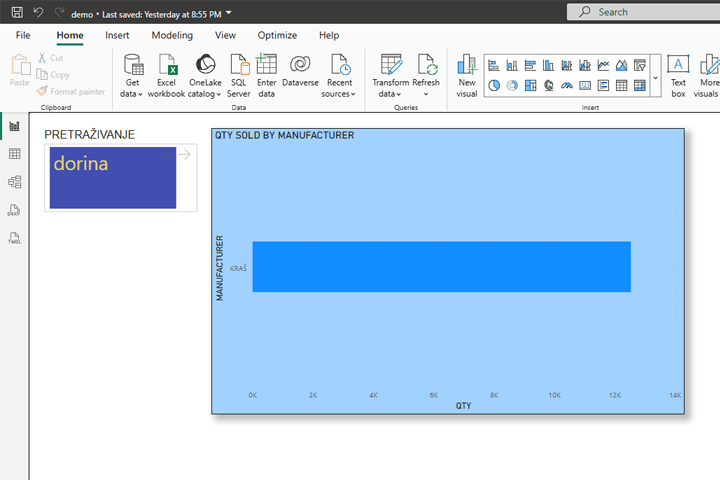
The new slicers have a lot more options for formatting their appearance so that creative analysts can use them to create much nicer reports.
