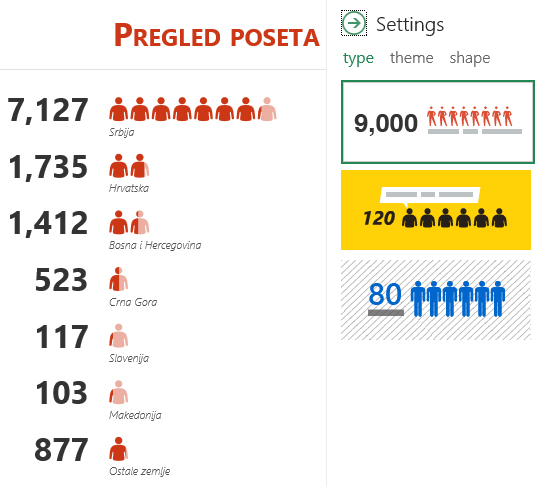People graph
In the previous “recipe” you could read about add-ins that you can download from the Office Store. One of them is called People Graph, and starting from the 2016 version, it’s a standard part of Excel. People Graph is convenient for showing charts that describe the results of a survey in which a population is being tested. It is used in a very simple way, and it enables the creation of picturesque reports.
People Graph interactive chart is added by clicking on the appropriate icon in the Insert ribbon. As an example I will use the statistics of the visit to the “Excel Kitchenette” site in the first quarter of 2017, and will be shown visits by countries in the region and other countries. After we launched People Graph, the default chart will open. To view country visits, we need to add data from a table that contains visiting statistics, which we do by clicking on an icon that resembles a table in the upper right corner of the object.

A menu is displayed where we can first change the title of the chart. Here I will enter the value “Pregled poseta sajtu (Review of visits to the site)”. Then select the data table and click the Select Your Data button, and further click Create in the new menu that appears. After this, the default chart will be displayed and the statistics of the website visit will be displayed.
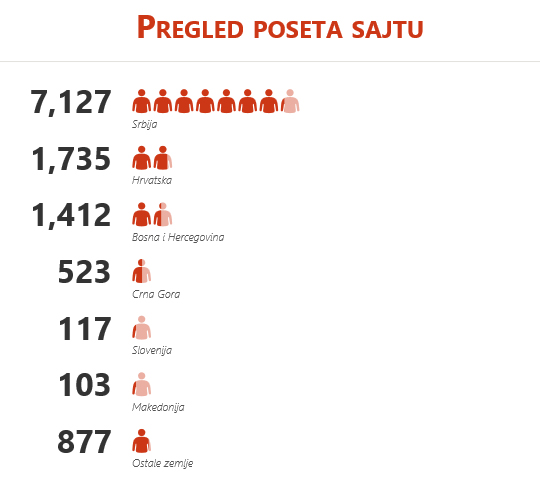
If you click the People Graph again, in the upper right corner, you can see an icon that resembles a gear. Clicking on this icon will open the Settings menu where we can select a different type of chart (Type), the different theme (Theme) or shapes that are used to display the data (Shape). In this way, we can customize the appearance in an authentic way to display the survey data that the graph represents.