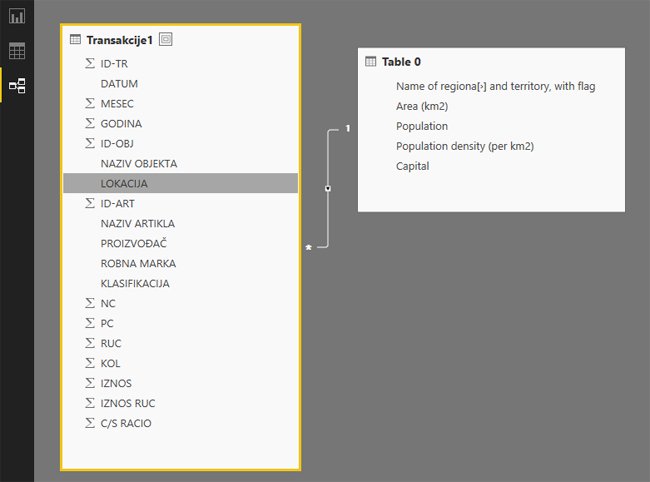Power BI Desktop, importing data
PowerBI Desktop application allows you to import data from many sources: file, database, BI solution, “Big“ (unstructured) data, Microsoft “cloud” (Azure), the web page … Given the fact that there is no good report without quality data I think it is appropriate to devote one recipe especially to this problem. Below, I’ll show you how, with the help PowerBI Desktop you can import, purge and combine various data.
After you start PowerBI Desktop, process of importing starts from menu Get Data contained in the Home ribbon. Clicking on the eponymous icon opens a menu that offers import of data from following sources: Excel, SQL Server, Analysis Services BI solution, Text (CSV), web pages, open data format (OData), query … Last mentioned option opens a separate window that resembles PowerQuery and allows you to import and edit data.
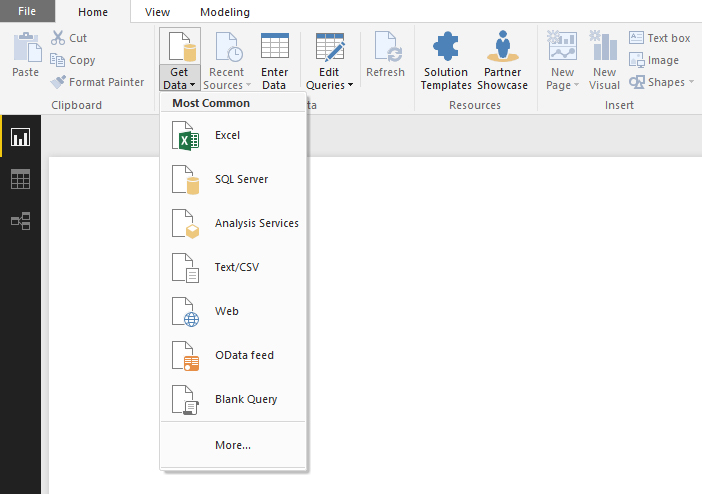
At the end of the menu is option More. It opens a window that shows all available data sources, arranged by categories.

Let’s import data from an Excel file! Open the Get Data menu and select first option. Selection windows will open, and after you choose a file a Navigator menu will appear. Here you need to select the table from which you’re about to import data. After selection you can see a preview of data in the panel on the right side. Clicking on the Load button starts the import process.
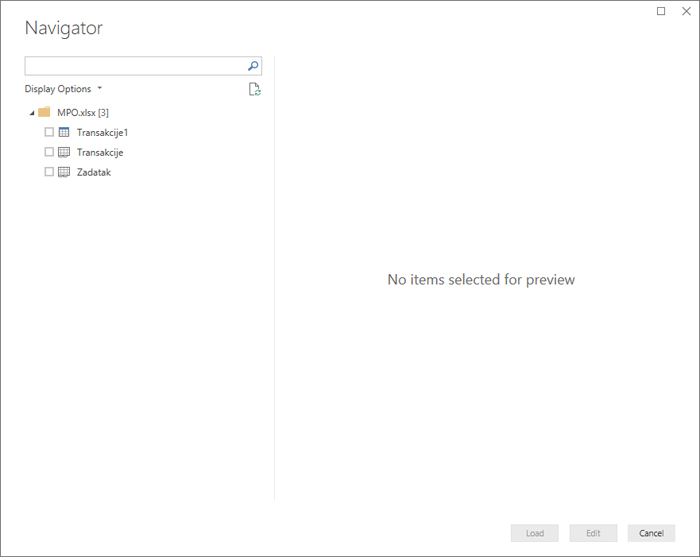
Once you have imported data tables will be visible in the Data view. If you imported more tables you can connect them to the Relationships view. Report view of PowerBI is used to create the reports.
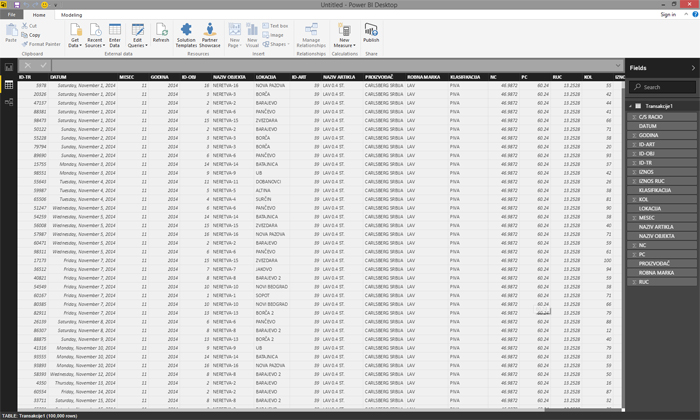
How to import data from web? Open Get Data menu and choose Web option. A window will open where you should enter address from which you want to import data. In this example I have chosen Wikipedia page that shows population of European countries. After confirmation you’ll connect to the data source. Choose desired table, then click Load.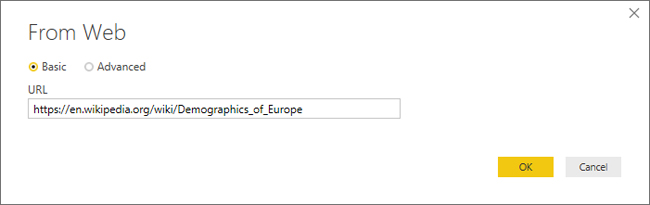
 After import of data you should enter Relationships view and create relations between imported tables. In this case we create relationships by keys (fields) that represent a geographical location. Now you can create measures or use existing fields to create PowerBI reports.
After import of data you should enter Relationships view and create relations between imported tables. In this case we create relationships by keys (fields) that represent a geographical location. Now you can create measures or use existing fields to create PowerBI reports.