Power BI reports
In the previous “recipe” was the word on how to import data to PowerBI and I have listed a number of sources from which it can connect. In what follows we will focus on the description of the user interface, and then you will see at practical example how to make reports and add them to dashboards. We will not be focusing on details but I believe you will, after reading this article, be able to independently create PowerBI reports.
After the data is imported, let’s focus on the layout of the PowerBI’s main screen. On the left there is a menu where you can see main functionalities among which the most important are dashboards, reports and datasets. When we click on imported dataset appears blank screen, ready to create a report. To the right of it are two panels. The first is called Visualizations and contains all the tools that we can use to visualize data. Some of the most commonly used visuals are: Bar Chart (in several variants), Column Chart (in several variants) Pie Chart, Map, Treemap, Filled Map, Funnel, Table, Matrix, Slicer … Right of Visualizations there is a panel called Fields which holds reporting dimensions. In our example it contains three tables that we previously added to Excel document and connected them in the Data model. They contain columns and measures that are used to create charts and other elements of the report. On the upper side of the panel there are several menus containing options to add text, shapes, and other features essential to work with the report.
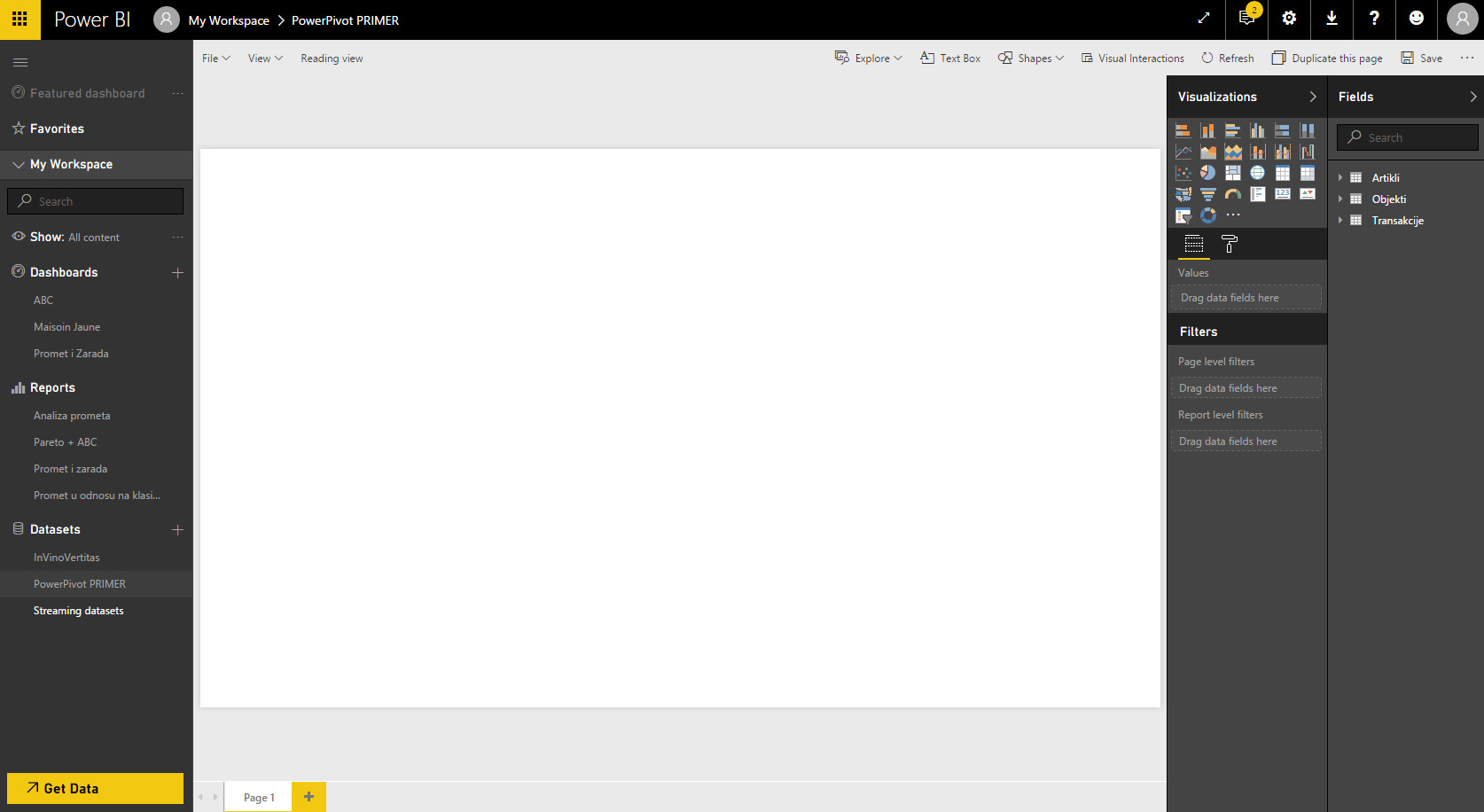
Let’s create a simple report! In the Fields panel first off from the table Artikli (items) choose PROIZVOĐAČ (MANUFACTURER) dimension, and then choose Promet (Sales) form table of transactions. This is a measure which I have previously created in the DAX, and indicates the sum of all the quantities (Promet:=SUM([KOL]). Further let’s choose Clustered Column Chart and will get a chart showing the throughput per manufacturers.
By clicking on the empty area of report begins creating a new object. Repeat the process, choose KLASIFIKACIJA (CLASSIFICATION) and measure Promet as for the visualization choose Pie Chart. Result is a pie chart that shows turnover according to classification. Since both charts are made on basis of same dataset, clicking the slice “Piva” (Beer) within a pie chart will automatically change the chart that shows turnover by manufacturers. To save a report click on Save button in upper part of the screen.

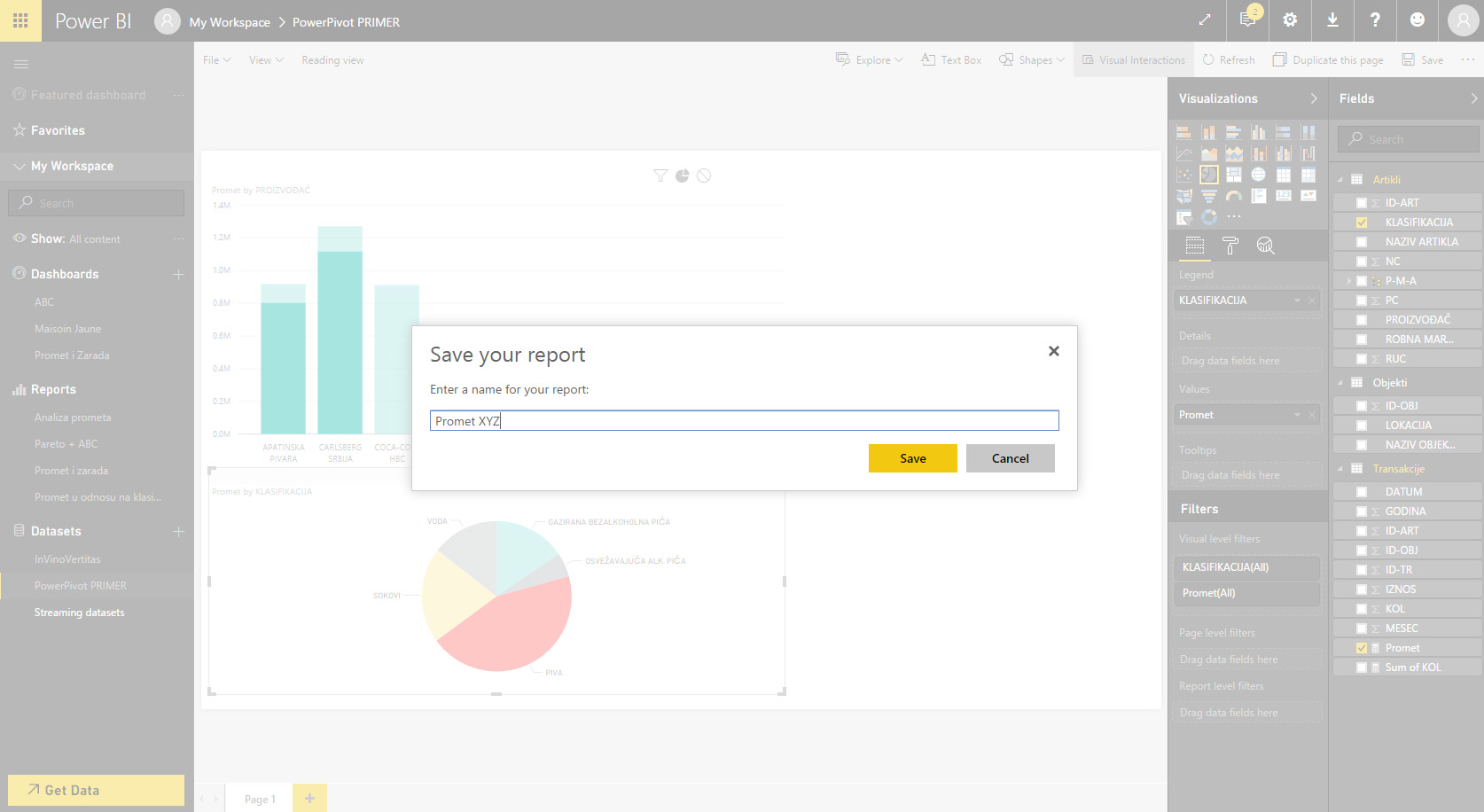
The report that we have saved appears as title that we have chosen when saving (Promet XYZ) in the folder (Reports). As you can see, each report can consist of several charts, and we were also able to add here a table or a slicer, to filter the data. Whatever visuals you choose to display data mind that often “less = more.” Your users will mostly follow reports on the mobile phone or tablet device, and therefore the excess of information can be confusing or make the report unclear.
Each of the objects (tables, slicers, charts) in the upper right corner has an icon that resembles a pin. Clicking on this icon will add a chart to a dashboard. After selecting this option PowerBI will ask you if you want to add it to an existing or a new reporting dashboard. Let’s create a new one and call it “XYZ”. By clicking a “pin” adding process is completed. Repeat the process until you add all the reports that you think should belong to chosen dashboard. Dashboards are used to group reports by some criteria: MANAGEMENT, FINANCES, SALES, PURCHASING, MANUFACTURING…
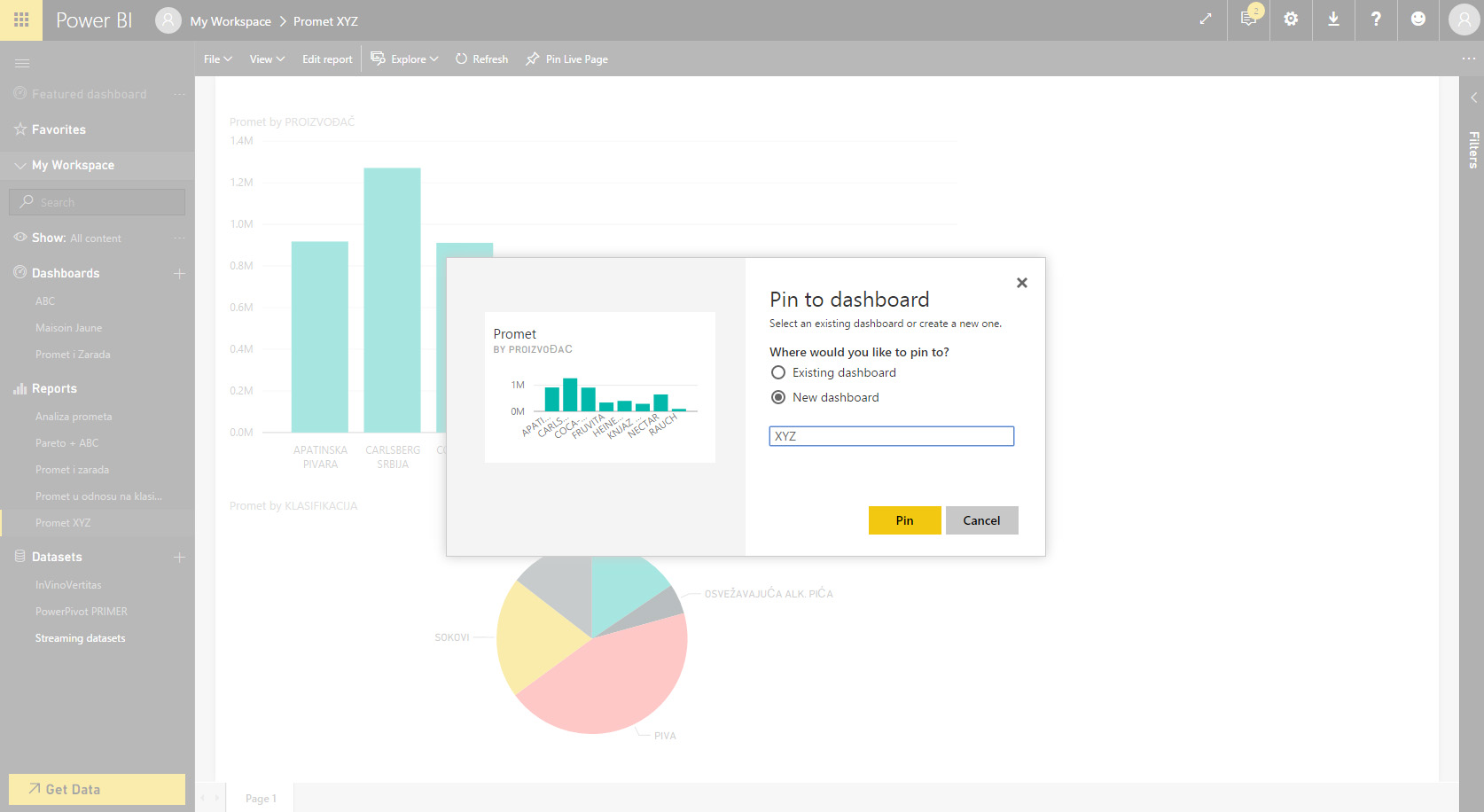
At the top of each dashboard there is a field named Ask a question about your data. If you know the names of the reporting dimensions, for example measures used to calculate sales indicators, and you have a basic knowledge of English, PowerBI allows you to ask it and will give the “answer” through the chart. For example, entering the phrase “Show me PROMET made by PROIZVOĐAČ” (Show me sales by manufacturers) gives a chart that shows just that.
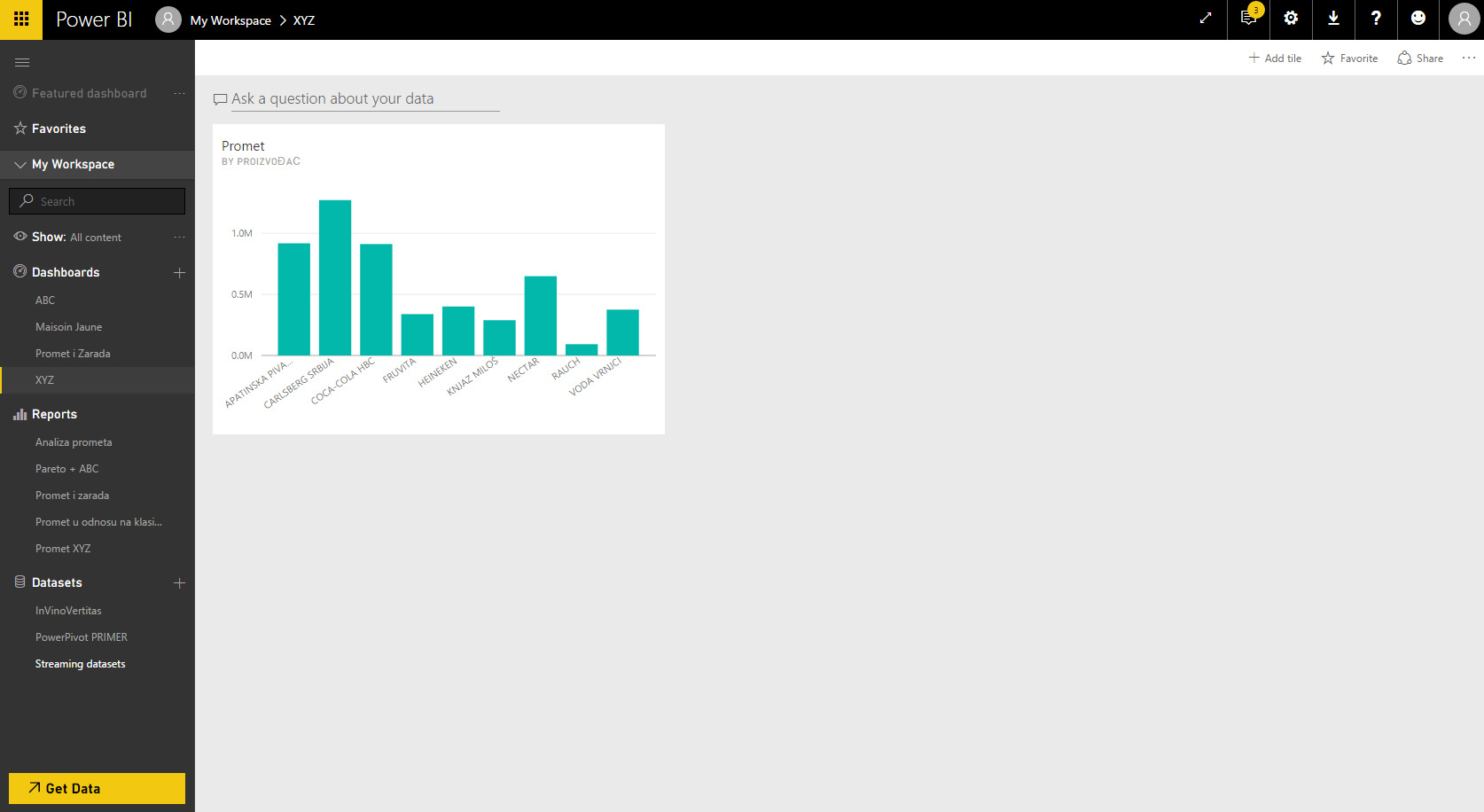
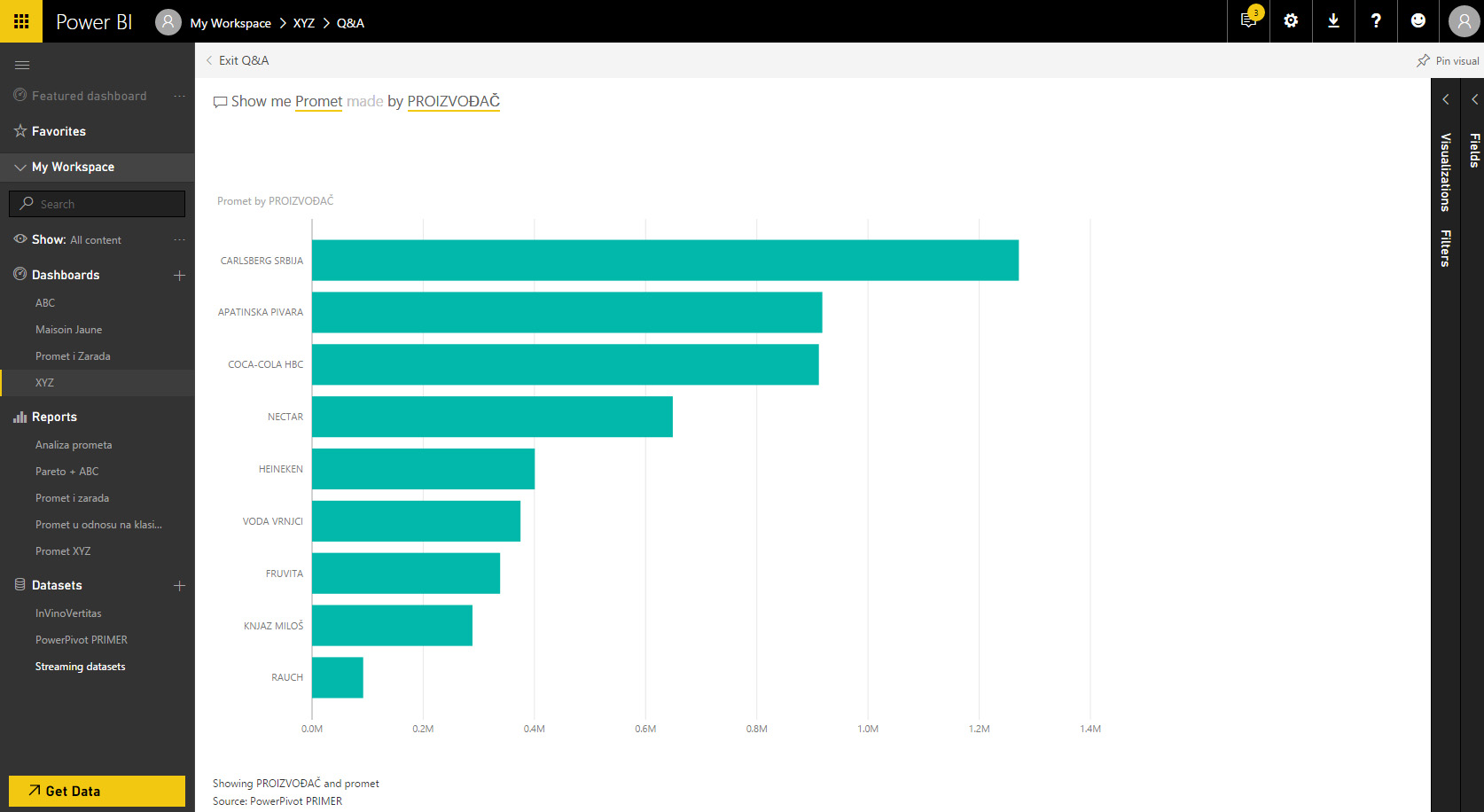
Here I tried through a simple example to show you how PowerBI works when we access it through Internet browser. However, if jour job consists of creating report I recommend you to download PowerBI Desktop because it has a lot more functionalities: allows direct connection to the database, gives you the option of entering the data model and creating measures, has additional development tools… And most importantly, once created reports are easily published in the cloud on PowerBI service.
My opinion is that PowerBI for small or no money gives you tools similar to expensive BI reporting platforms. Most importantly, you will have to make an investment by purchasing licenses only when your company grows enough. Create a free account, play with PowerBI. I don’t have doubts that you will fall in love!
