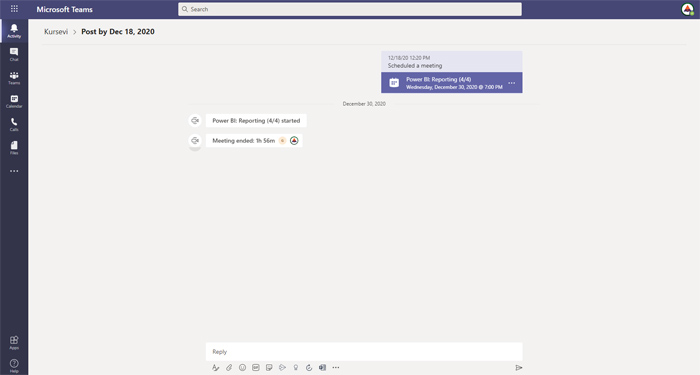Activity menu
The Activity menu contains information about events within the teams and channels of which you are a member. Here you can see how many times you have been mentioned in those teams and channels, responses to your posts, posts you liked, information that you have been added to the team or became a team owner, suggested and trending posts. This is a convenient place to find out what’s new if you haven’t used Microsoft Teams for a while …
You enter the menu by clicking on the icon located in the Teams menu on the left side of the window. Right next to it is a drop-down list with two options: Feed and My Activity. In the first you can see all the posts, in the teams and channels of which you are a member, while in the second you can see only your activities.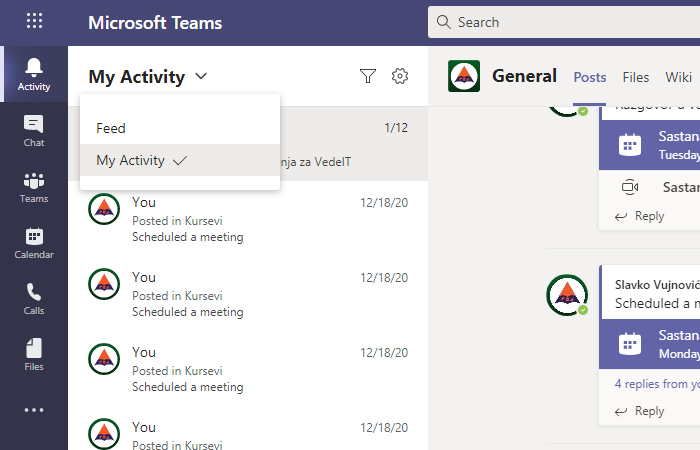
Additionally, you can filter posts by clicking on the filter icon on the right. If you click on it, a search box will appear in which you can enter the name, name of the team, channel, group or some term that was mentioned in one or more activities of which you were a part (chat, post, meeting, etc.) … By clicking an icon that resembles a gear you’ll enter general application settings.
By clicking on a post in the list, you will be able to see all the details of that post. For example if it describes a meeting you will see a meeting tag, a note about the beginning, end and duration of the same.