Design of a structured table
After we have created a structured table it would be nice to take some time to change its appearance. Excel has a large number of predefined styles, which allow us to change the way this table is displayed, and there are many other options that can be used to format individual parts of a structured table. Before we start to fill in the data table, let’s make it a better looking!
When we create a structured table and select it, the context Design ribbon will appear. The Table Style Options group contains all the options essential for setting the table view style. By clicking on Header we show or hide the header of the table, by clicking on Total we choose whether we want to display the row with the total of values in the table, and the Banded Rows option is used to determine whether the odd and even rows have different background cell colors for better understanding data they contain. The First Column and Last Column options are used to highlight (bold) the data in the first or last column, and the Banded Columns option does the same as Banded Rows, only for columns. To the right of this group of options there is a gallery of styles from where we can select some of the predefined looks of a structured table.
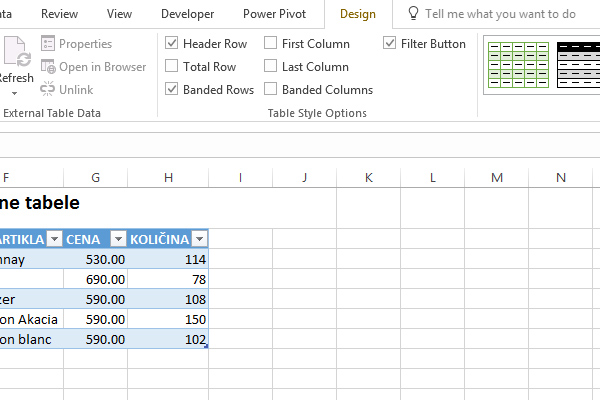 On the left side of the Design ribbon, there is a Table name box. We can enter the name of the table in it. Below is the option of the Resize Table, which starts the same dialog box that we could see when creating it. By changing the range, we can change the dimensions of the table.
On the left side of the Design ribbon, there is a Table name box. We can enter the name of the table in it. Below is the option of the Resize Table, which starts the same dialog box that we could see when creating it. By changing the range, we can change the dimensions of the table.
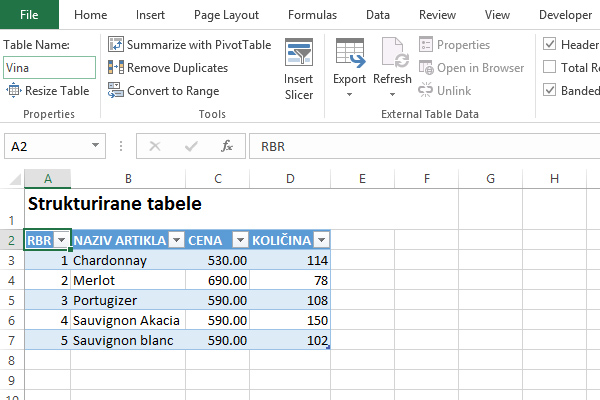
The Summarize with Pivot Table option allows you to create a pivot table based on an existing structured. Using the Remove Duplicates option removes repetitive values, and the Convert to Range option is used to return the table to a plain data range.
The External Table Data group has options for exporting data and updating the connection to the source, if we created a structured table based on a database or other external data source.
