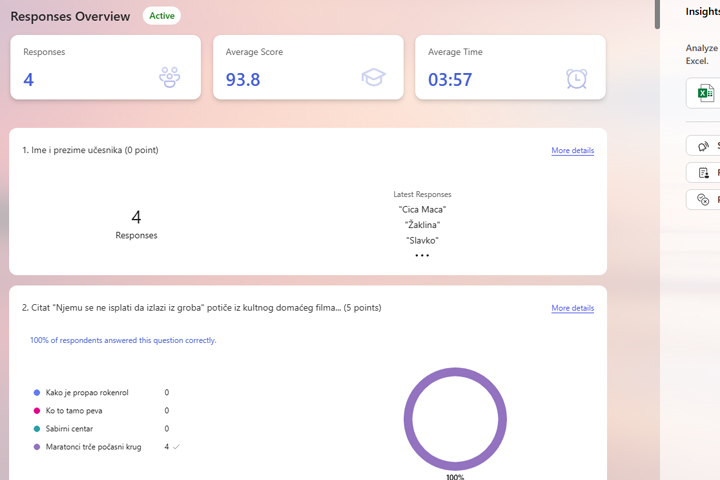Microsoft Forms
Microsoft Forms is a web-based application for creating and sharing surveys, quizzes, tests, and other forms, allowing you to collect feedback from respondents and analyze the results in real time. The data we analyze can be easily exported to Excel, and if you know Power Query, you can process the results in a few steps to create effective reporting tables for their analysis.
We can open the Forms by going to the link office.com or microsoft365.com (indirectly), or directly by using the forms.office.com link that takes you to the front page of this service.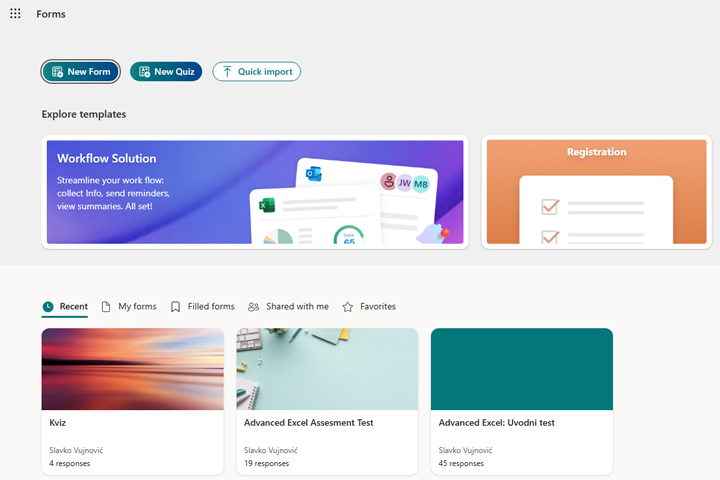
First, you can create a new form by selecting one of the templates (Explore templates), and the options for creating custom forms are New Form (form) and New Quiz (quiz). The difference between the two is that forms are used to enter general information, and quizzes are used to test knowledge.
Next, the existing forms are divided into several tabs: Recent (recently used), My Forms (those created by the logged-in user), Filled Forms (forms containing results), Shared with me (forms created by someone else and shared with the logged-in user), and Favorites.
Let’s create a new form, let it be a quiz. Click on the New Quiz button. A new screen will open where you can assign a name to the quiz, a short description, a picture… Further we enter questions by choosing various controls: Choice, Text, Date, Rating, etc.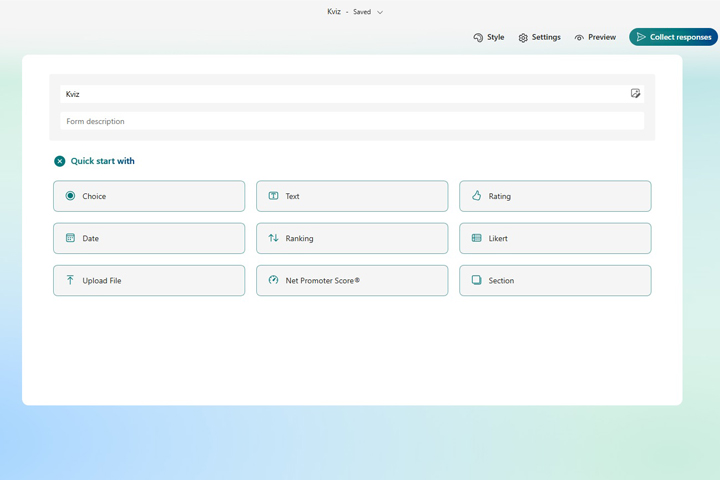
Quiz contains several questions. Basically, these will be Choice controls where we enter alternative answers, mark the correct answer and optionally assign a number of points to each question. At the top of the screen there are a few options. Style allows you to change the display style, giving the chart the appropriate background colour or image. Settings allows you to make different quiz settings, and Preview allows you to try the quiz. If you select this option, you will be able to see how the quiz is displayed on the screen, i.e. on your mobile phone. The Present option is used to start the quiz…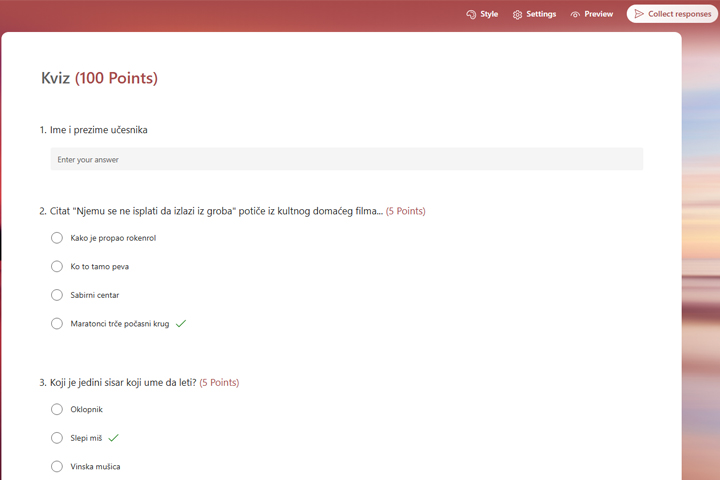
After several users start the quiz and answer the questions, the results will be visible if you select the View Responses option. You can follow the analysis of the answers on the generated dashboard, and you can also download an Excel file and further process the results yourself…