Model view in the cloud
While most data analysts are still developing reports in Power BI Desktop, more and more want to use the Power BI service for this purpose. Maybe it’s because they’re using a Mac computer, a Linux operating system, or for some other reason. That is why the Microsoft development team made it possible for users to access the Data Model directly from the web browser, i.e. now you can use Model View at the same way as in Power BI Desktop.
How is this used? Sign in to Microsoft Fabric. After the start menu appears, click on the Create button and then on Get Data to import the data. In this example, we’ll import data from an Excel file where there are two tables: Artikli (Items) and Transakcije (Transactions).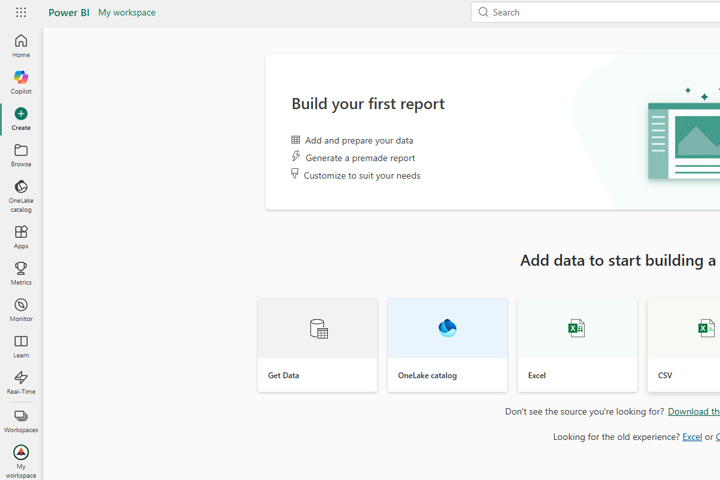
When importing data, Microsoft Fabric will run Power Query. In the window, you’ll see the tables that it has recognized, as well as a preview of the contents of the ones you selected. It is necessary to check the Artikli (Items) and Transakcije(Transactions) tables. Furthermore, we will not enter the Power Query Editor by clicking on the Transform button, and we will also not automatically start creating a report by clicking on Create a report. Select Create Semantic Model Only. Choose the name of the model at your discretion.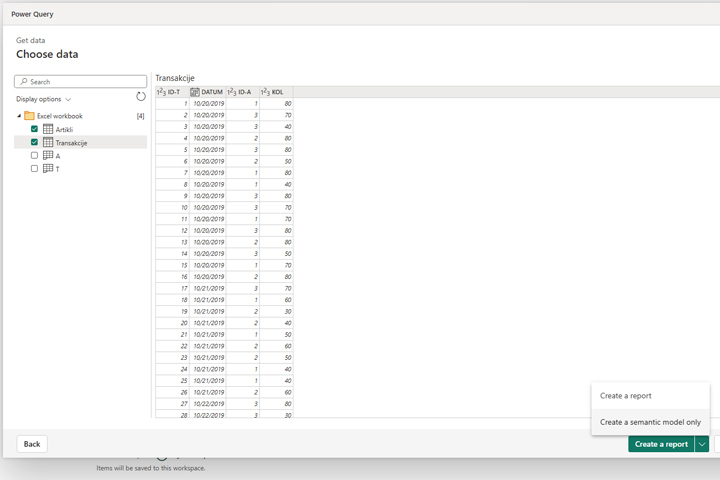
After you have created a semantic model, the Model View will automatically open in which the imported tables are displayed. Here you can create relationships between them, such as linking Artikli and Transakcije, but you can also do everything you would normally do using Power BI Desktop. You can create hierarchies, change the data type and format of columns, name, create synonyms, measures, calculated columns etc.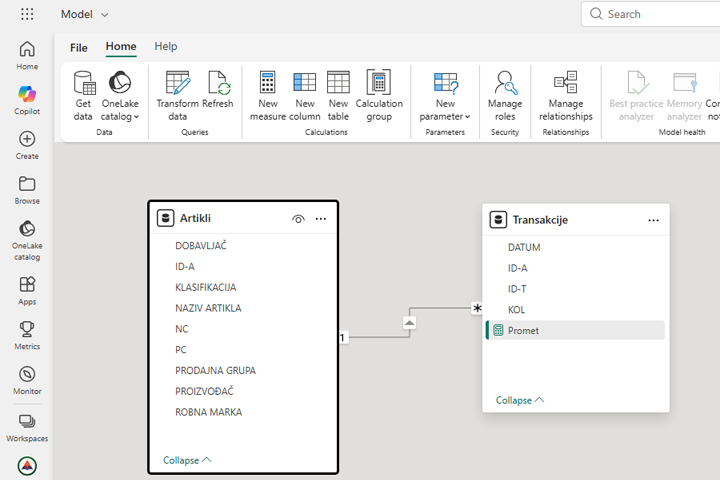
Based on this Semantic Model, you can create reports directly in the Power BI service, or you can access them from the Power BI Desktop app, as a data source, if you have the appropriate user privileges.
