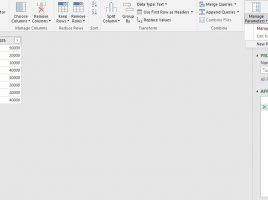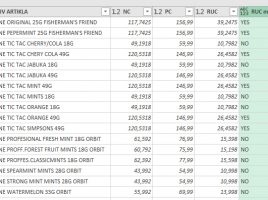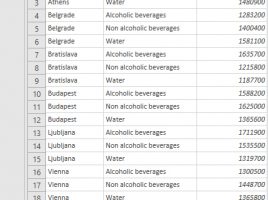Arranging filters in a pivot table
In one of the previous posts, there was a general mention of pivot table options, and in the next few “recipes” we will address some of them that are important and can make our daily work easier. Filtering the pivot table is achieved by dragging report dimensions into the Filters field. How can we influence the number and layout of available filters in the pivot table?