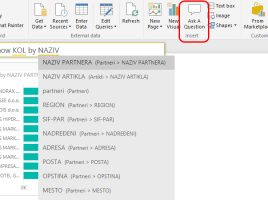Editing report elements
Since March 2018, PowerBI Desktop has several new options for viewing and editing reports. First, there is an option to highlight one visual in relation to others, which is in its context menu. And then, there are a few more options that allow you to capture your favorite report views, view and manage objects in a report, lock objects, show field properties, and a set way to synchronize slicers…