SmartArt
Flowchart diagrams can be made manually, by embedding and connecting different shapes. Also, we can make them based on some of the templates that come with Excel, and it belongs to the SmartArt schema group. SmartArt schemes are nothing more than diagram templates, created by creating and grouping objects. If you are well acquainted with them, they can greatly facilitate your work and shorten the time when making a diagram.
SmartArt schemes are added from the Insert ribbon by choosing the SmartArt option. After the selection, the dialog box called Choose A SmartArt Graphics will open. On the left side are the categories of “smart schemes”, as well as the All category that shows them all. In the central part there are actual schemes. When we click on one of them, a short description will appear on the right side of the window. Let’s show how using this tool can easily organize the organizational structure of the company!
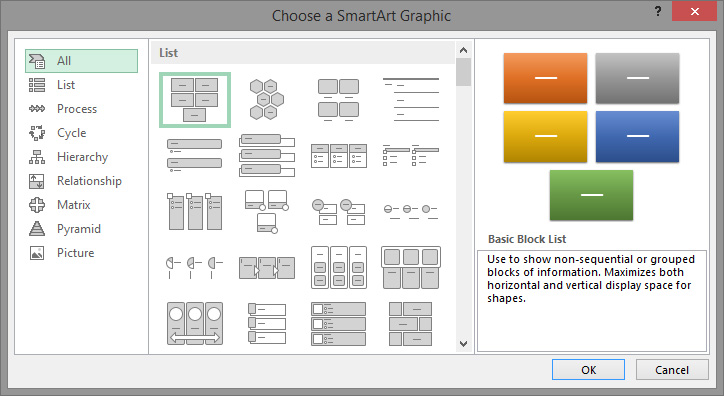
First, click on the Hierarchy category. Then, choose the first SmartArt called Organizational Chart. Confirming the selection of the scheme will be added to the worksheet. At the same time, the Design ribbon will appear, where there are options for creating the selected scheme.
By clicking on the Text Pane option, on the left-hand side of the scheme, a panel will appear in which we can manually enter the names of the organizational structure elements. By clicking Promote or Demote we can change the organizational level of the selected item, and by clicking Move Up or Move Down we can move it up or down in relation to other elements. The Right to Left option can be used to change the position of the elements of the organizational scheme, and with the Add Bullet and Add Shape options we add new options or new items to the scheme. The good thing is that every SmartArt is a separate object. With a little knowledge of VBA programming it is possible to fill in its elements (in this case, to make an organizational scheme) by retrieving values from an Excel table.

Every SmartArt comes with some basic set of elements. It can be changed using the Layout option group, which we select from the menu after clicking on the appropriate icon. Also, one of the options offered by the Layouts Gallery can be selected. The appearance of the scheme can also be changed by choosing the style of the display from the style gallery (SmartArt Styles), as well as changing the color of the elements, using the Change Colors option. The Reset Graphics option resets the schema to the initial setting before the changes are made. The Convert to Shapes option turns the “smart scheme” into a simple scheme, as a set of edited shapes.
