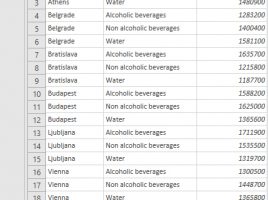Advanced data grouping
In one of the previous “recipes” we talked about how to use the Excel GROUPBY function. On that occasion, you could find out how to use it in one of the standard scenarios of its application, and now you will learn how to use it in a slightly more advanced way. To begin with, how you can group by two or more dimensions, and then how to display percentages, determine the depth of the calculation, and so on.