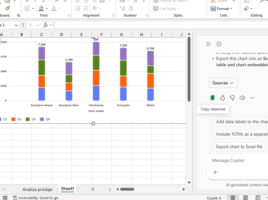
Copilot in Excel documents
More recently, Microsoft Copilot, an AI-based assistant, has become an integral part of Excel in all its versions. Now it can help you, in English or another language, analyze data, create charts, offer you the appropriate Excel function, or show you its syntax. To put a long story short, it can make your daily work much more productive!




