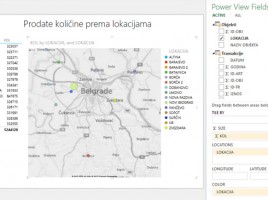
Maps in Power View reports
If Data model contains some universal geographic information (name of city, region, country, etc.) we can use them to create a chart within Power View. It enables creating maps based on Bing maps, after it automatically turns on the mechanism for searching and comparing geographical data from the model with the database of geographical locations. Maps are part of Power View reports ecosystem and they make a great supplement to the reporting panel.



