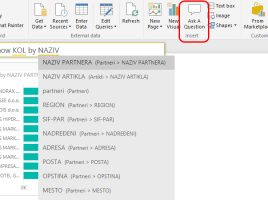Analyze Data
A few years ago, Excel, which comes as part of a Microsoft 365 subscription, got the Ideas option. Now this option has been improved and is called Analyze Data. It enables, with the help of artificial intelligence, simple and fast data analysis to generate tables, pivot tables or charts according to user questions, which help user to visualize data in appropriate business reports.