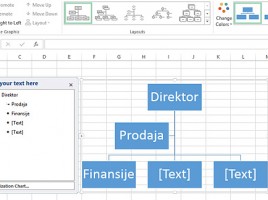Sales funnel
In addition to my passion for Excel my great love, and partly my job, is Customer Relationship Management (CRM). One of the most important CRM charts for tracking sales is the Sales funnel. Every salesman likes to see it on his dashboard at the beginning of working day, because with one look he can conclude whether the sale is standing or advancing. Funnel does not exist as a standard chart. It is created by modifying the 3D Column chart, and how to do it you will find out in the text that follows …