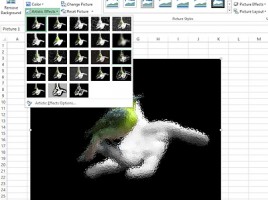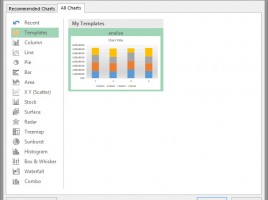Cropping images
Once we have added an image to Excel, we will often change its dimensions immediately, which can be done manually or by setting the height and width. It happens that the added image contains some unnecessary details. In that case, we are cropping the image to highlight only those parts of the image that we want to see in the worksheet. In addition to simple cropping, Excel also offers several advanced options for cropping images (fitting into a desired frame) …