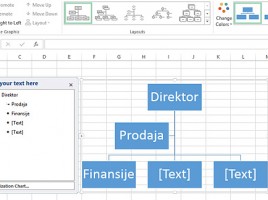Enhance PowerBI reports
Programmers usually don’t care too much for report’s look, whilst those who watch the reports equally care for their clarity and appearance (correctness is assumed). PowerBI possesses several tools that can be used for enhancing reports. In my opinion it can still be much better. Nevertheless, from version to version PowerBI development team is adding new functionalities and now it is quite better comparing its beginning.