Microsoft OneNote
OneNote is used to take notes. It comes as a free desktop app with Windows, but also as part of the Microsoft 365 suite or a web service. Notes are captured in notebooks, and each of them can have multiple sections and parts. In notes, we can write down text, keep To Do lists, add images, video or audio recordings, links… Notebooks are stored as documents in the OneDrive repository, which means that notes can be easily accessed from any device.
We start the work by first creating a notebook. We can do this on a OneDrive or SharePoint repository, as well as on a local computer. Once the notebook is created, a section is automatically added and it gets a default name New Section 1. If you want, you can easily change the name. Then, at the top of the section, you assign a title. OneNote will automatically display the date and time below.
The Home ribbon contains some of the most commonly used options, e.g. those for formatting, adding tags, etc. You add notes by simply clicking on some part of the space below the title and starting to write. Later, using the options from the Home ribbon, you can easily change the font, size, color… By clicking on To Do you add a list, and within the tag palette you can also select a phone number, importance tag, password…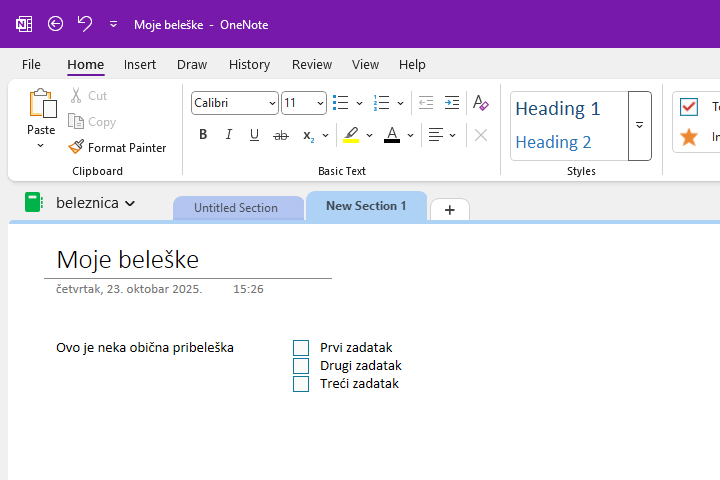
From the Insert ribbon you can add tables, images, videos, links…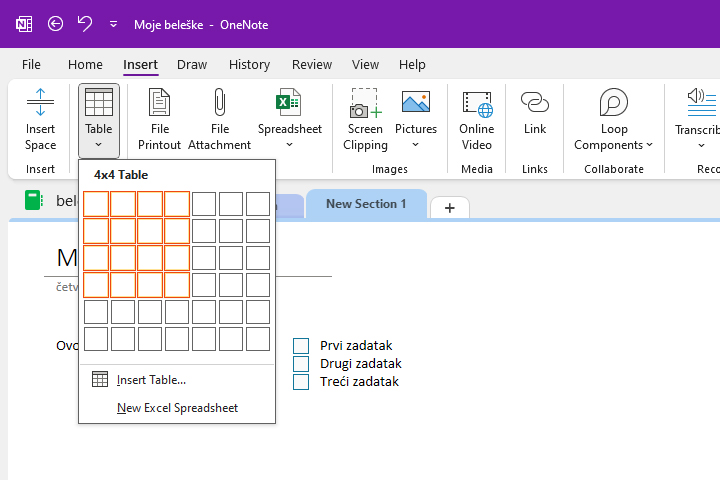
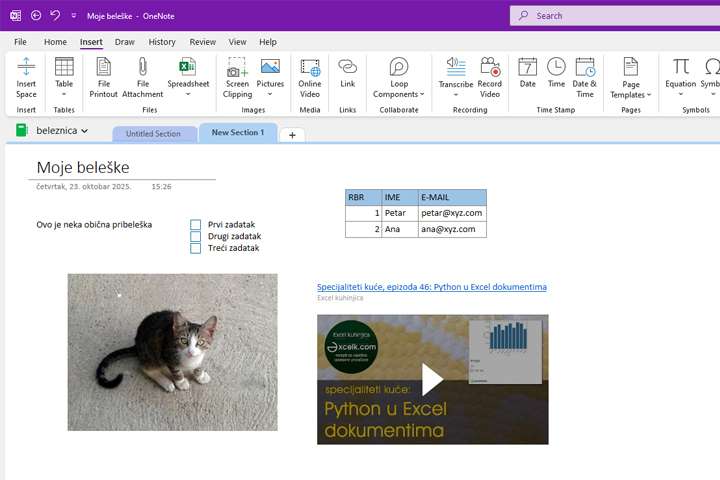
Draw ribbon, similar to Excel, contains options for capturing notes through highlighting. The History tab keeps a history of your notes, and the Review ribbon contains options for modifying options, translating, etc. The View ribbon allows you to have multiple different views of the notebook, zoom, change the color of the page, add lines, etc.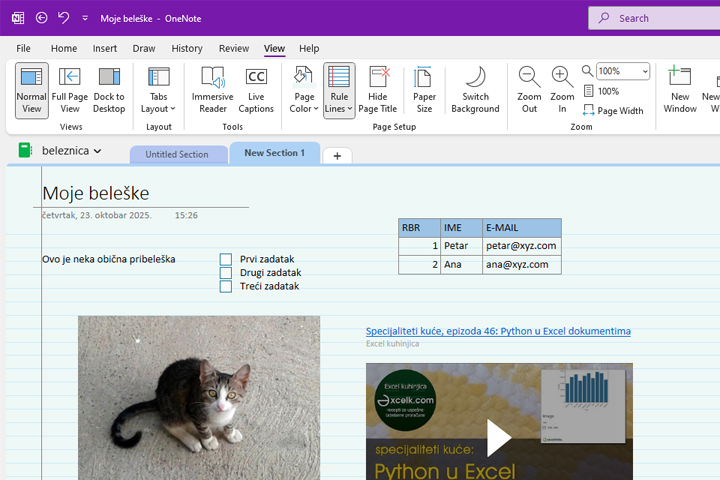
Overall, OneNote is a highly effective application that increases employee productivity by allowing them to take notes from their phone, tablet, laptop, or desktop computer. Later, they can edit them, share them with team members and use them as a reminder when creating plans, planning projects, managing project activities…
