Naming cells and cell ranges
Although each cell has its own address, so we know how to find the data it contains, sometimes it would be good if we can access the cell using the term that determines its contents more closely. With this purpose, Excel has the ability to designate a cell or group of cells. The names thus created can be used as operands in formulas, function arguments, or to enable us to selectively select a cell or group of cells.
We can assign a name to a cell or group of cells in several ways. Probably the easiest way is to select them, and then enter their name in the Name Box. After the entry, the new name can be used in the formulas. For example, if we select a cell C1 and give it the name “KS”, that name can be applied in the formula in cell D4, which would read = KS * C4.
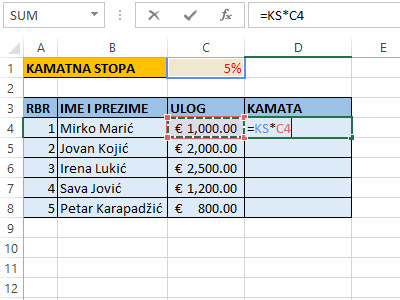
Another way to assign a name to a cell or group of cells is by running the Name Manager option, which is part of the Formulas ribbon. Clicking on this option will open a dialog box where in the foreground we can see the already defined names. By clicking New, a window opens in which we enter the name, the scope (worksheet or workbook), arbitrary comment and cell address, or the scope mark to which we assign the name. Use the Edit option to change existing names / ranges, and delete the previously created names using the Delete option. Name Manager can also be called using the keyboard, pressing the CTRL + F3 key combination.

In the Formulas ribbon, we can find a few more options for naming names that represent the upgrade of the Name Manager. Define Name is a shortcut to the window for creating a new name, and it also offers the Apply Name option to replace previous references with new names. For example, if we had formulas containing a reference to cell C1, this option could be used to replace all these values with the name KS. The Use in Formula option allows the use of defined names in the formulas, and the Paste Names option allows one of the names or its absolute address to be entered into the active cell. Finally, the Create From Selection option allows you to create a name based on the selected row or column. After starting this option, the dialog window opens in which we enter the name (upper line, bottom line, left column, right column), and after confirming the selection, the scope of the name from the specified location is created. For example, if we select the ULOG column and start this option, we will create a range of C3: C8 cells that will be called ULOG. This can be applied, for example, in the formula = SUM (ULOG) to summarize all the values in this column.
