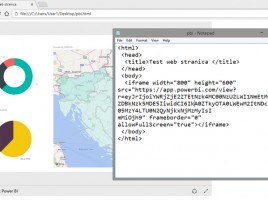Power BI Desktop
In one of the earlier posts I wrote about that PowerBI comes in many “flavors”: as a Cloud Service (PowerBI.com) as a development environment (PowerBI Desktop), as application for mobile devices available on Windows, Android and iOS platforms (PowerBI Mobile). Since the majority of you who are reading these lines deal with reports development I decided to demonstrate you, in a practical example, how to use PowerBI Desktop.