Power BI, logging and data import
In a previous post I talked about the history and gave brief introductory remarks regarding PowerBI service and its “tastes” (PowerBI, PowerBI Desktop, PowerBI Mobile). In the text that follows you will see how to apply on PowerBI service and import data from a desired source. We will connect to data table, taken from ERP solution, and connect to the data you will later use to create the report. Concentrate, the magic begins!
First of all, open the Internet browser and go to address PowerBI.com. At the top of the screen there are two options: Sign In and Sign In For Free. First option is used for the application, and the other to open a user account. Since I already own the account, I’ll click on the first option and will sign at the main screen that is similar to the one to sign the Office365 service (user account creation process is very simple, and on this occasion I will skip it). Immediately after logging the service will take you to the last created dashboard. If you have not been logging in before service will offer you the option to add some data. Let’s see how this works!

By clicking on the button Get Data, located in the lower left corner of the window, at any time, you can connect with a new dataset. After selecting this option a screen will open in which the central part is taken by four buttons for importing data, grouped by areas. First two relate to your Office365 Business account, as well as some services with collections of data to which you have subscribed. The third allows you to import data from files, and the fourth connects to a data source that is in Azure. By selecting the third option we enter into another menu that asks us whether we want to take a file from a computer, OneDrive repository (private or business) or SharePoint site.

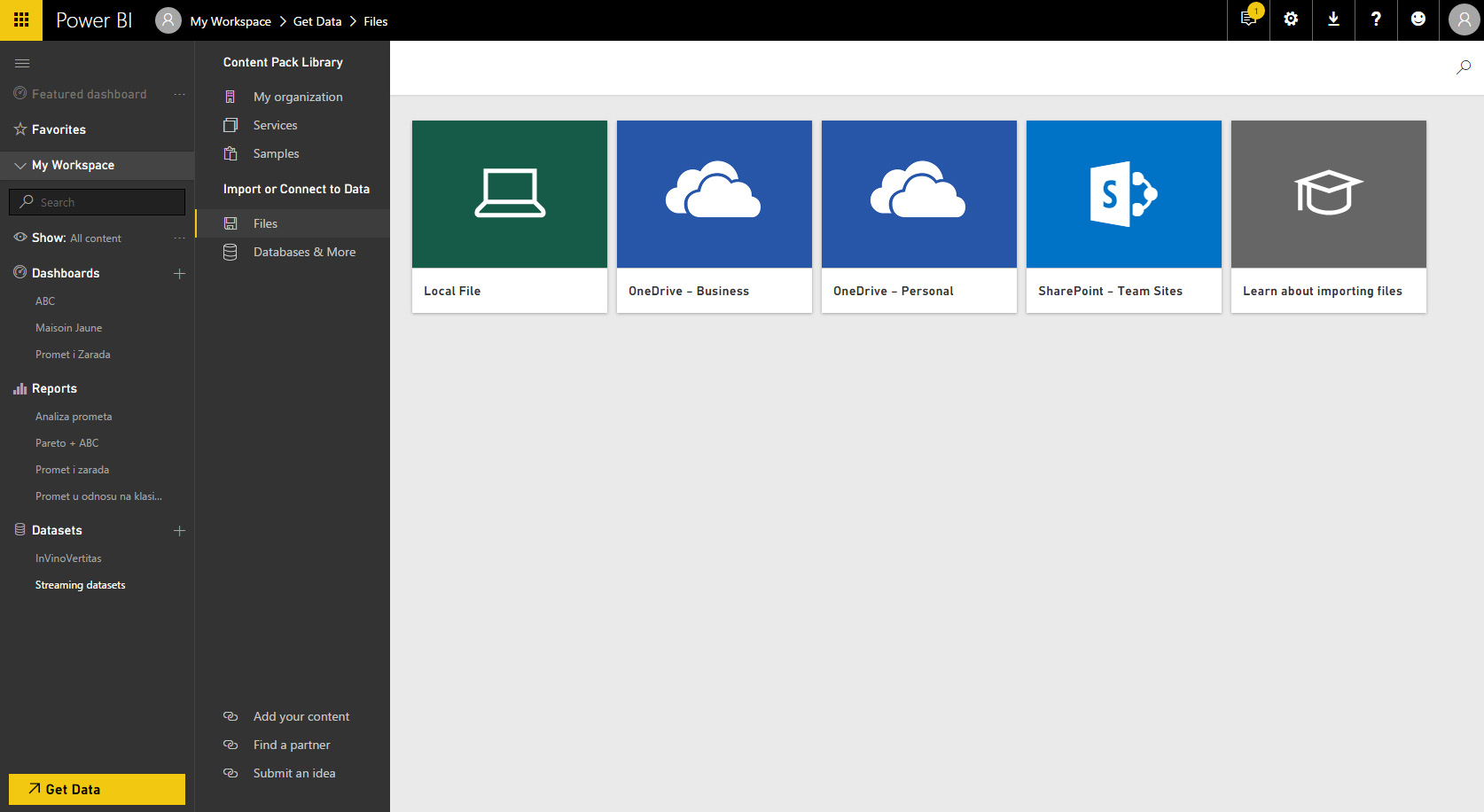
On this occasion will choose to import a local file. After selecting the file from your computer opens another menu with two options. The first offers us to import data, and the other to import full reports. If you have previously created report with PowerPivot, by choosing second option you can completely import them into PowerBI. Choosing first option starts the import process which takes some time, depending on size of the data.


