Shortcuts for finding and replacing content
When working with large tables often are used shortcuts for search and replacement cell contents. Searching content is done by combining the CTRL + F (Find) key and replacing the content by using the CTRL + H (Replace) key combination. By launching any of these options, when choosing the Home toolbar or the specified shortcuts, the same dialog box opens with two tabs: Find and Replace. Depending on the desired action, select the card and then fill in the options of the dialog window.
 The basic difference between these two options is that if we ask for some content, only one field (Find) is required. If we want to replace it with some other content, another field (Replace) will be displayed. Below is one or two pairs of buttons respectively, the function of which is to find the next cell that satisfies the Find Condition, find all such Find (Find All) cells, replace the value of the next cell that meets the Replace or replacement of all the cells that satisfy a given condition (Replace All). By clicking the Close button, we close the dialog box and abandon the selected action, and clicking Options will display advanced search options and cell content replacements.
The basic difference between these two options is that if we ask for some content, only one field (Find) is required. If we want to replace it with some other content, another field (Replace) will be displayed. Below is one or two pairs of buttons respectively, the function of which is to find the next cell that satisfies the Find Condition, find all such Find (Find All) cells, replace the value of the next cell that meets the Replace or replacement of all the cells that satisfy a given condition (Replace All). By clicking the Close button, we close the dialog box and abandon the selected action, and clicking Options will display advanced search options and cell content replacements.
 Among the advanced options, first come those for formatting, which can be search criteria or the criteria for replacing the contents of the cell. Then, at the bottom of the window, we can find three more combo lists in which we choose whether to search only at the active worksheet or the entire workbook, whether we search in rows or columns, and whether we search for values, formulas, or comments. It’s interesting to know that the search and replacement options work in combination with the selection. Thus, for example, if you select a group of cells, row or column search and content replacement will only apply to the given selection. In the dialog window, there are two additional optional fields, whose labeling we choose if we want to, after starting the appropriate Excel action, the difference between capital and lowercase letters, that is, whether it searches the entire contents of a cell, because the search criteria can be repeated several times inside a cell.
Among the advanced options, first come those for formatting, which can be search criteria or the criteria for replacing the contents of the cell. Then, at the bottom of the window, we can find three more combo lists in which we choose whether to search only at the active worksheet or the entire workbook, whether we search in rows or columns, and whether we search for values, formulas, or comments. It’s interesting to know that the search and replacement options work in combination with the selection. Thus, for example, if you select a group of cells, row or column search and content replacement will only apply to the given selection. In the dialog window, there are two additional optional fields, whose labeling we choose if we want to, after starting the appropriate Excel action, the difference between capital and lowercase letters, that is, whether it searches the entire contents of a cell, because the search criteria can be repeated several times inside a cell.
Fast positioning on a cell or selecting a cell group is done by using CTRL + G or the F5 (Go To) button. This is often an unfairly neglected option that, when you get used to it, significantly contributes to productivity in your work. By choosing from the Home toolbar or the specified shortcut, the Go To dialog box opens.
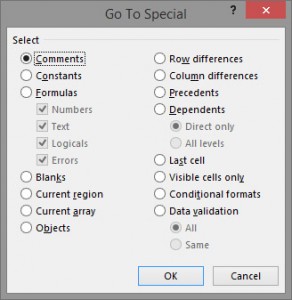 This dialog window is quite simple. It consists of a text box at the bottom of the window where we enter the address of the cell, the range of the cell group, or the name of the cell/group that we want to select. Confirming the Excel selection will position us-select a cell or group of cells based on a given criterion. Above that text box, remember previous choices, and by clicking on some of them, we can repeat the previous selection. By clicking the Special button we activate the additional action Go To Special. It will offer us a variety of advanced positioning options for a cell or group of cells depending on the given criteria.
This dialog window is quite simple. It consists of a text box at the bottom of the window where we enter the address of the cell, the range of the cell group, or the name of the cell/group that we want to select. Confirming the Excel selection will position us-select a cell or group of cells based on a given criterion. Above that text box, remember previous choices, and by clicking on some of them, we can repeat the previous selection. By clicking the Special button we activate the additional action Go To Special. It will offer us a variety of advanced positioning options for a cell or group of cells depending on the given criteria.
