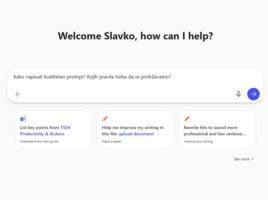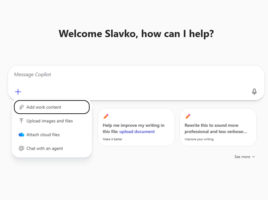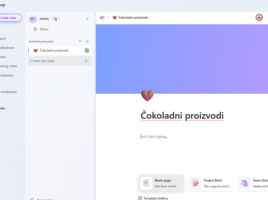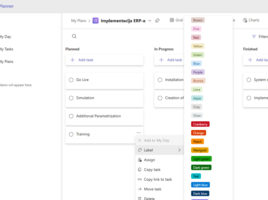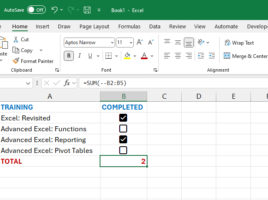
Two dashes
Although Excel recognizes only two types of data: numbers and text, sometimes you’ll be working with Boolean values, such as TRUE and FALSE expressions. There is a simple trick to convert these values into ones and zeros respectively, so that you can add them more easily, and you will find out how to do this in a short “recipe” that follows.